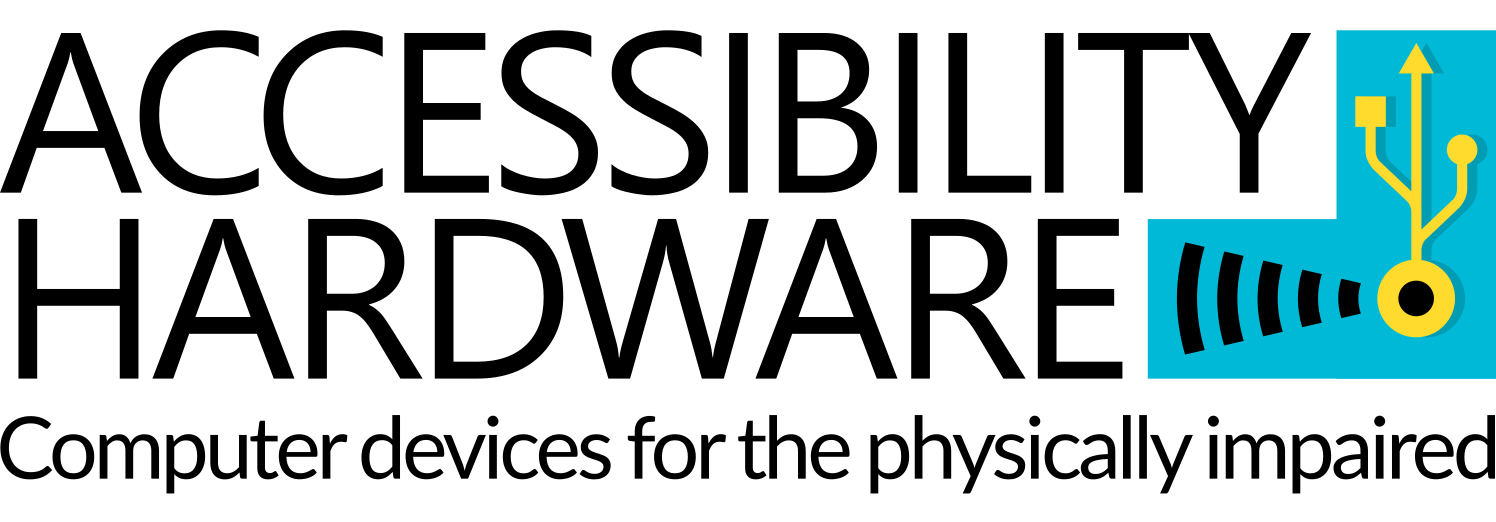Adjusting mouse sensitivity is an exceedingly simple task. On this page you’ll find instructions for several popular operating systems.
Windows (XP through 10)
- Click on Start (or Search)
- Type “Control Panel”
- In the Control Panel’s “Search” bar, enter “Mouse”
- Click “Change mouse settings”
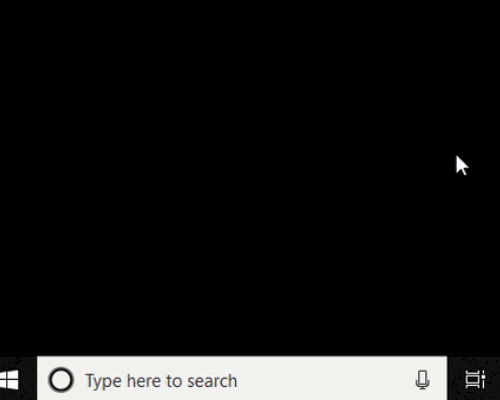
This will open the “Mouse Properties” window, which contains the sensitivity parameters in the following tabs:
- Buttons
-
- Double-click speed – Controls the maximum amount of time in between consecutive clicks that can trigger a double-click. Faster values will require you to tap more rapidly in order to double-click.
- Pointer Options
-
- Motion – Experiment with this setting to find the mouse speed most comfortable for you.
- Wheel
-
- Vertical Scrolling – Controls how drastically the mouse wheel (or touchpad scroll function, or button) scrolls up or down through content. Higher values are more drastic.
- Horizontal Scrolling – Controls how drastically the mouse wheel scrolls left and right through content. Again, higher values are more drastic.
When you have found a comfortable combination of settings, click “OK” to close the window and save your settings.
Mac OSX
- Click on “System Preferences” in the dashboard or perform a search for “System Preferences”
- Click on “Mouse”
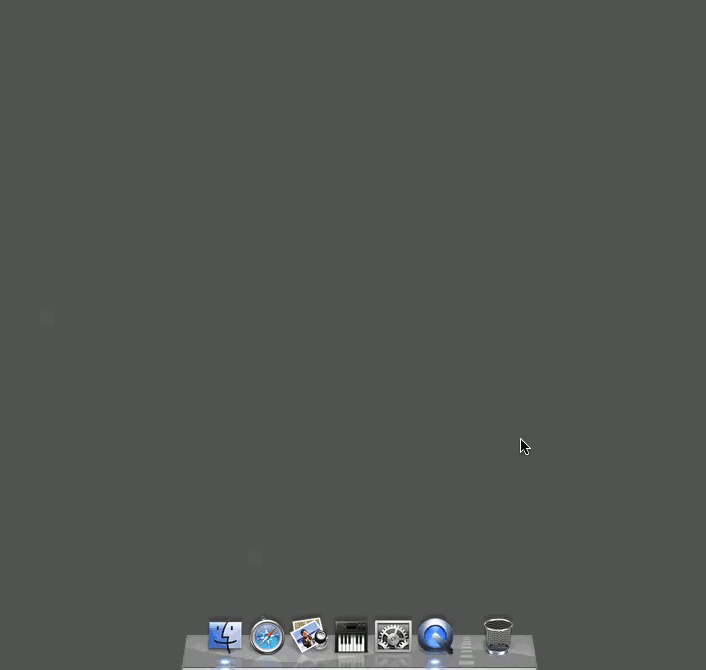
You will now see the screen containing the mouse sensitivity parameters.
- Tracking – Experiment with this setting to find the mouse speed most comfortable for you.
- Double Click – Controls the maximum amount of time in between consecutive clicks that can trigger a double-click. Faster values will require you to click more rapidly in order to double-click.
- Scrolling – Controls how drastically the mouse wheel (or touchpad scroll function, or button) scrolls up or down through content. Higher values are more drastic.
When you have found a comfortable combination of settings, you can close the System Preferences window. Your settings will be saved automatically.
Linux (Fedora running GNOME 3)
- Hover your mouse pointer over “Activities”
- Type “Mouse” into the search bar
- Click on “Mouse & Touchpad”

This will open the “Mouse and Touchpad” application window, which contains the sensitivity parameters.
- Mouse
-
- Mouse Speed – Experiment with this setting to find the mouse speed most comfortable for you.
- Touchpad
-
- Touchpad Speed – Experiment with this setting to find the mouse speed most comfortable for you.
When you have found a comfortable combination of settings, close the “Mouse and Touchpad” window and your settings will be saved automatically.